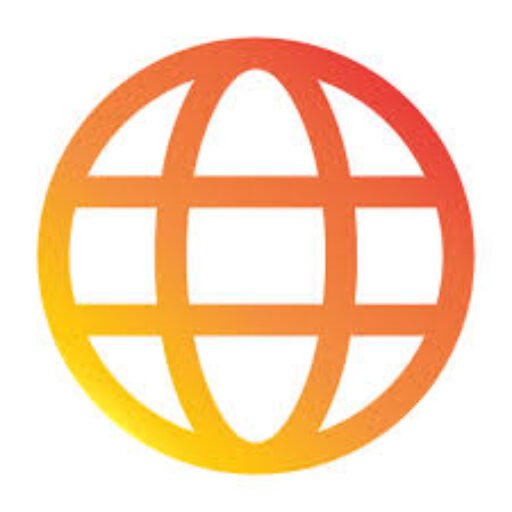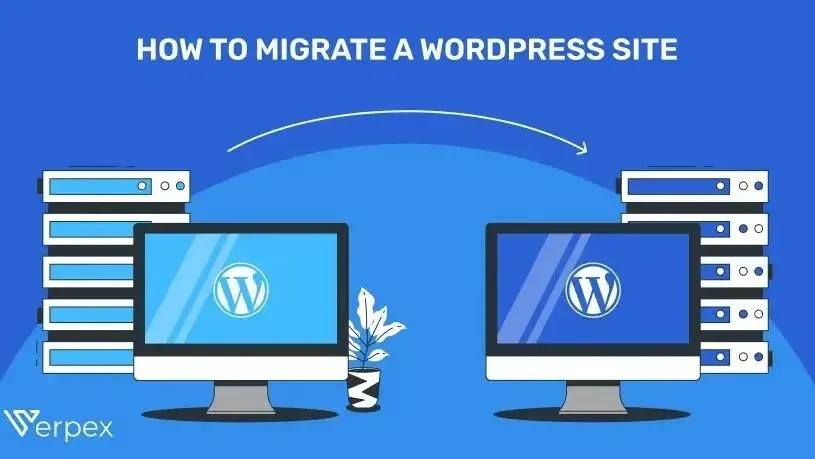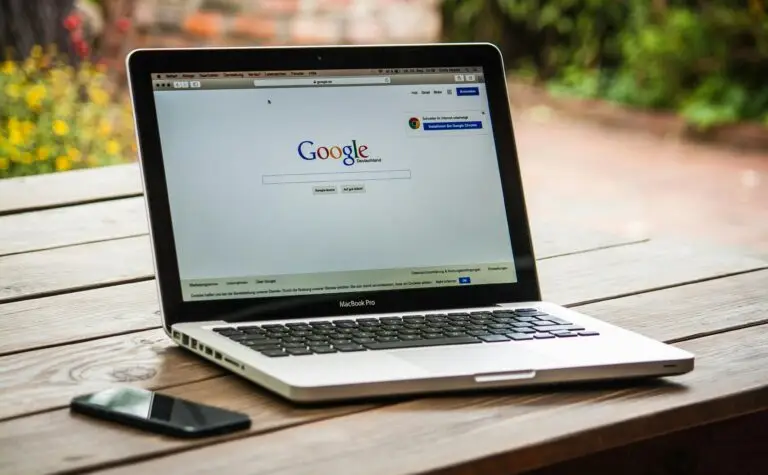Have you ever moved houses and felt worried your things might get lost?
Migrating a website feels the same. You want every file, image, and page to arrive safely.
If you are moving your WordPress site to Hostinger, relax. With the right steps, the process is smooth, fast, and worry-free. Think of this guide like a friendly moving checklist that keeps your website safe during the journey.
In this tutorial, I will walk you through a simple, beginner-friendly method to migrate your site to Hostinger without losing data or harming your SEO. Hostinger review and performance
Why Move to Hostinger

Hostinger has become one of the most popular hosting companies because it offers fast speed, clean interface, and great customer support. Many bloggers and small business owners are switching to Hostinger for better value.
Quick Benefits
- Fast website loading
- Easy-to-use dashboard
- Free SSL certificate
- Free migration tool
- Affordable plans
- Support team available 24/7
Pricing Overview
Hostinger WordPress hosting plans in 2026 start at:
- Basic: around $2.99 per month
- Business: around $3.99 per month
- Cloud: around $9.99 per month
Choose Business or Cloud for faster speed if you run a growing site.
Step-by-Step Guide to Migrate WordPress to Hostinger
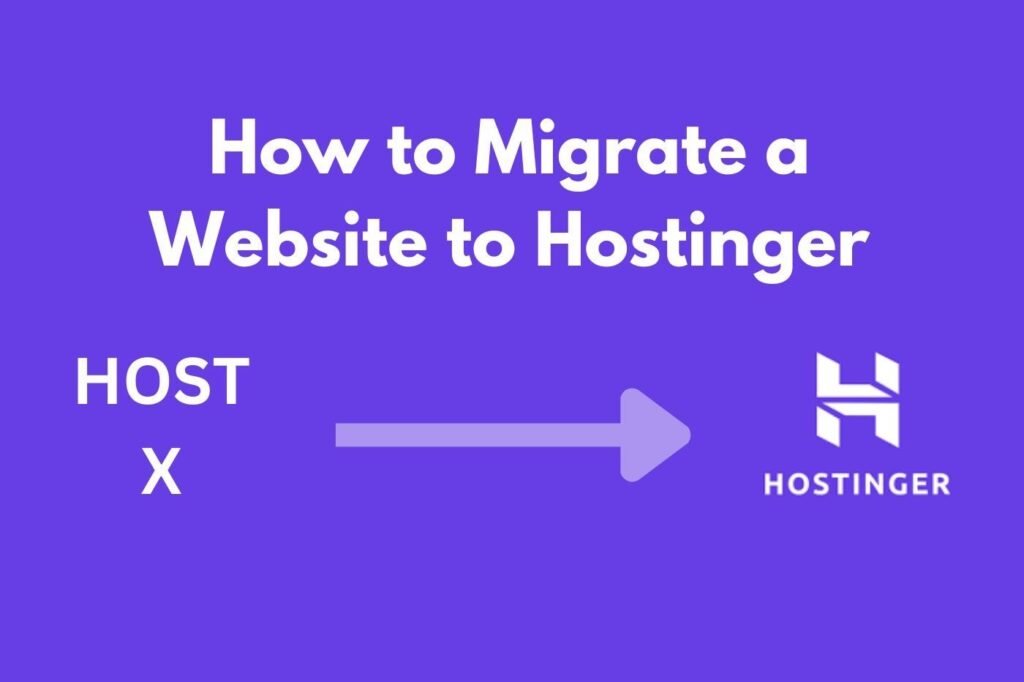
Step 1: Create a Backup of Your Website
Always make a backup before moving. It protects your site like a seatbelt.
Use a plugin such as:
- All-in-One WP Migration
- UpdraftPlus
- Duplicator (common for smooth migration)
Export your full backup including database.
Step 2: Add Your Domain to Hostinger
Login to your Hostinger account.
Go to your hosting panel and add your domain under Websites.
Install a fresh WordPress instance so your destination is ready.
Step 3: Update DNS Records
Point your domain to Hostinger name servers.
You can find them inside your Hostinger dashboard.
Update them in your domain registrar. It may take a few hours to fully work.
Think of DNS like changing your home address at the post office. It tells the internet where to find your new website home.
Step 4: Upload Backup to Hostinger
Go to your WordPress dashboard at Hostinger.
Install the same backup plugin you used earlier.
Import your backup file.
Wait until the upload completes and refresh your page.
Your old site should now appear on your Hostinger domain.
Step 5: Update WordPress URLs
If your domain changed, go to Settings then General and update your website URL.
Save changes.
Check your permalinks under Settings and click Save again.
Step 6: Test Your Website Fully
Visit your site like a visitor. Check:
- Homepage
- Posts and pages
- Images
- Contact forms
- Menus and buttons
If everything works, your migration is successful.
Pros and Cons of Migrating to Hostinger
Pros
- Simple migration process
- Free migration tool
- Better speed performance
- Low cost hosting plans
- Beginner-friendly dashboard
Cons
- Backups require plugin setup for large sites
- DNS propagation can take time depending on region
Tips to Avoid Common Migration Problems
Always test on a staging link
This helps find broken links before going live.
Disable caching during migration
It prevents plugin conflicts.
Update themes and plugins after moving
Fresh updates improve security.
Check your SSL
Hostinger gives free SSL. Activate it inside your control panel. How to start a blog
When You Should Hire Help
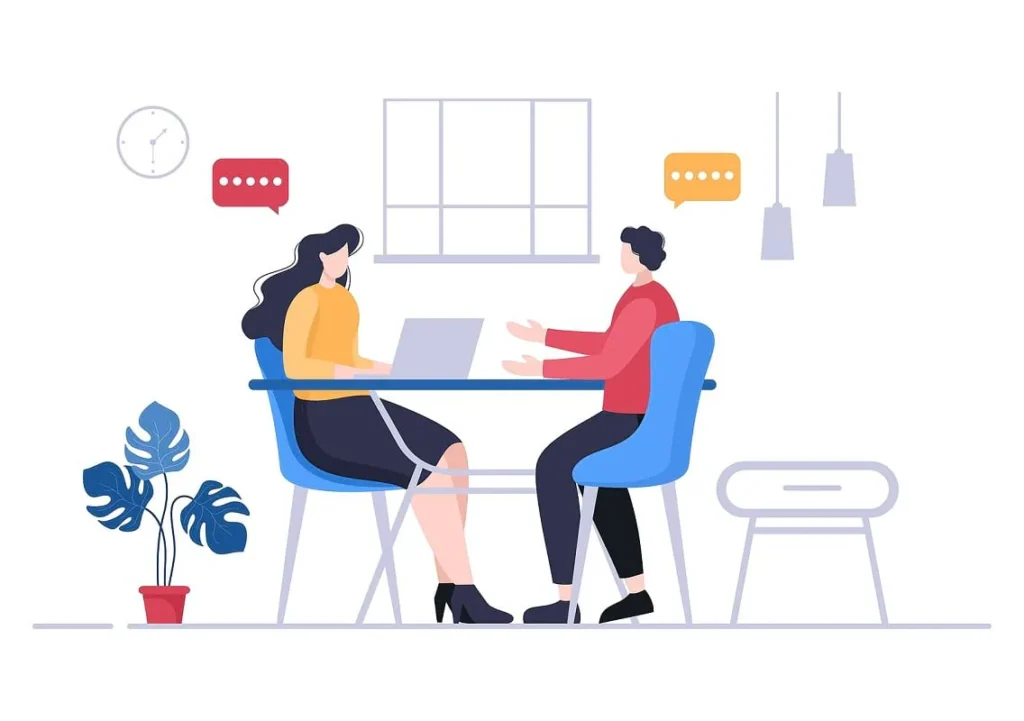
You can do this yourself, but consider support if:
- Your site is large (more than 5GB)
- You run WooCommerce
- You use many plugins or custom code
Hostinger offers free migration service, and their team will handle it for you. Sometimes paying for peace of mind is worth it.
Who Should Move to Hostinger
You should move if you want:
- Faster loading speed
- Cheaper hosting with strong value
- Simple control panel
- Reliable support
This hosting is perfect for bloggers, affiliate marketers, freelancers, and small businesses.
Final Thoughts
Moving your WordPress site to Hostinger does not have to be stressful. Follow this guide step by step, take your time, and your site will shift smoothly like moving boxes from one neat house to another.
Your website deserves a fast, secure home. If you want better performance and friendly support, Hostinger is a smart choice.
Start your migration today and unlock faster speed for your website.